Registering a new device to the Watson IoT Platform¶
Lab Objectives¶
This Lab will show you how to register your ESP8266 with the IBM Watson Internet of Things Platform. In the lab you will learn:
- How to navigate to the IoT Platform console
- How to define a device type and register a device in the IoT Platform
Introduction¶
Before you can connect a device to the Watson IoT Platform you need to define how the device will connect to the platform and also register the device to generate an access token for the device. This will be used to verify the device identity (we will come back to device authentication later in this part of the workshop).
You need to decide how you want to group devices, by function, by hardware type, etc. Each device registered on the platform must be registered against a device type. There are no restrictions about how devices are grouped and the device types, for this workshop we will create a device type representing the ESP8266 devices.
Step 1 - Launch the Watson IoT Platform console¶
In the IBM Cloud navigate to your dashboard using the top menu ≡ -> Resource list, then expand the Services section (ensure you select the Service section NOT Cloud Foundry service section) and select your Internet of Things Platform service. This will take you to the IoT Platform service screen. Ensure the Manage section is active then press the Launch button to open IoT platform console. 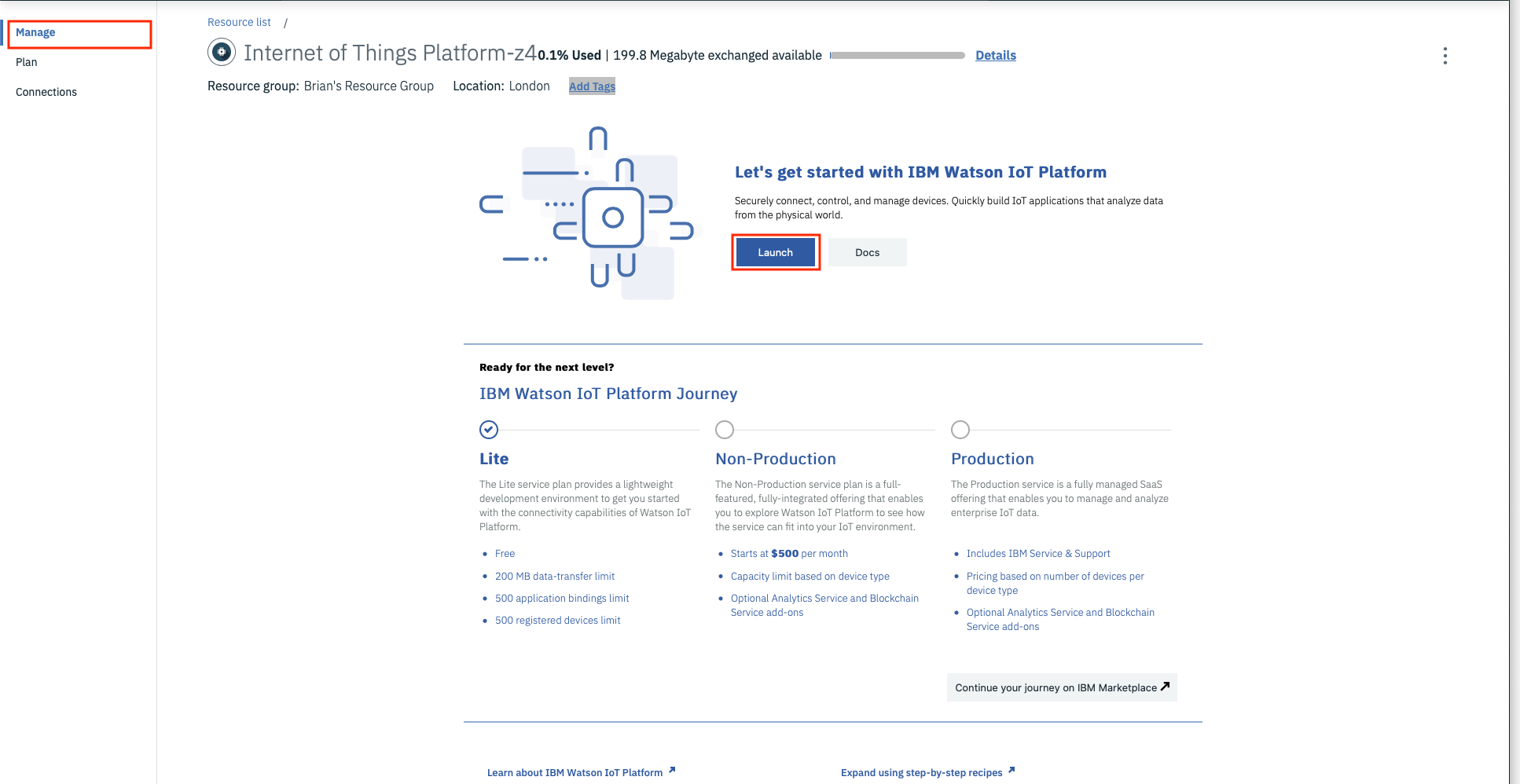
Step 2 - Add a new device type for ESP8266 devices¶
Navigate into the Devices section of the console and ensure you are in the Browse section. Press the + Add Device button the enter the following:
- Device Type : Enter ESP8266
- Device ID : Enter dev01
Select Next then Next to skip over the device information input screen
Step 3 - Specify a token for the device¶
You are now being prompted to provide a token. When developing I recommend choosing a token you can easily remember. I set all my devices to use the same token when developing, but obviously this is not a good production practice.
Each time you connect the device the token will need to be presented to the server and once the device is registered there is no way to recover a token, you will need to delete and reregister the device if the token is lost.
Enter a token for your device then press Next. You will see a summary of the device. Press Done to complete the device registration. You are now shown a device Drilldown page - this is the last chance you get to see the token. Once you leave this page the token can not be recovered. Write down the Org, Device Type, Device ID and Authentication Token. You might even consider taking a screen shot.